So you just snagged your first few simfiles, booted up ParaStar or ParaMania, and you’re ready to play. But wait… that one dance you had your heart set on… it doesn’t have a simfile!!! Have no fear! You can create your own! But how do you make it seamlessly fit in with the rest of your ParaStar or ParaMania simfiles?! That’s where our Best Practices Guide comes in. Following these guidelines will keep your simfiles consistent, looking their best, and taking full advantage of the features found in ParaStar and ParaMania
!!–IMPORTANT NOTE–!!
THIS IS A LIVING DOCUMENT AND MAY CHANGE AT ANY TIME WITHOUT NOTICE
The Best Practices Guide is an in-depth, technical document. It assumes that you are already comfortable with creating and editing audio, video, and graphics, and with the process of creating and editing files within a plain text editor.
If you feel like you need a bit more assistance with the process of creating and editing these files, and/or creating your simfile(s) from start to finish, please stop here and check out our “In-Depth Simfile Creation” Video Walkthrough !!–COMING SOON–!! instead.
Simfile Assets
Your simfile should contain the following assets:
- SSC SIMFILE
- SSC | plain text file with .ssc extension | contains the code and markup comprising the arrow data, meta data, and other key simfile data
- preferred naming is TITLE [###.## BPM].ssc
(eg: “Yesterday [158.10 BPM].ssc”)
- BACKGROUND VIDEO
- MP4 | h264 codec | HD Quality resolution or higher (see chart below) | 30 FPS | Variable Bit Rate (Max: 4,000 kbps / Avg: 2,000 kbps) | no integrated audio track
- The background video should be of the parapara dance routine being charted, in <<REVERSE>>/<<MIRROR>> presentation. For “FREESTYLE ONLY” simfiles it is acceptable to either to include a music video for the song, include a background visualization movie, or exclude a background video all together.
- named BG_PARA.mp4 if you are creating a ParaPara chart, or BG_FREE.mp4 if you are creating a FREESTYLE chart.
*Render profile from VEGAS Pro 14 provided for reference - If you wish to use different Background Video files for each of the various modes such as [ParaPara / ParaPara+ / FREESTYLE] in the same simfile, please see the Multiple Background Movies section below. -OPTIONAL-
- MUSIC TRACK
- OGG | High Quality audio specs or higher (see chart below)
- preferred naming is TITLE [###.## BPM].ogg
(eg: “Yesterday [158.10 BPM].ogg”)
*Render profile from VEGAS Pro 14 provided for reference
- BANNER IMAGE
- PNG | 512px x 160px
- named banner.png
- BACKGROUND IMAGE
- PNG | HD Quality resolution or higher (see chart below)
- named BG.png
- CD JACKET IMAGE
- PNG or JPG | 1:1 aspect ratio | 200px x 200px or higher
- named CDJACKET.png -or- CDJACKET.jpg
- CDTITLE IMAGE
- PNG | up to 256px x 160px | transparent background
- named CDTITLE.png
- PREVIEW VIDEO
- MP4 | h264 codec | ½ HD Quality resolution (see chart below) | 30 FPS | Variable Bit Rate (Max: 4,000 kbps / Avg: 2,000 kbps) | no integrated audio track
- The preview video should be in<<REVERSE>>/<<MIRROR>> presentation and consist of a few measures starting at the first beat of the chorus/Sabi, with a 4-beat fade-in and fade-out.
- named preview.mp4
*Render profile from VEGAS Pro 14 provided for reference
- PREVIEW AUDIO
- OGG | High Quality audio specs or higher (see chart below)
- The preview audio should correspond to the same time signatures as the preview video.
- named preview.ogg
*Render profile from VEGAS Pro 14 provided for reference
- ParaMania META DATA FILE
- INI | plain text file with .ini extension | contains ParaMania specific meta data
- named paramania.ini | file name is case sensitive and must be in all lowercase letters, exactly as shown
- ParaMania INFO FILE -DEPRECIATED-
- TXT | plain text file
- named paramania.txt | file name is case sensitive and must be in all lowercase letters, exactly as shown
- LYRICS FILE -OPTIONAL-
- LRC file | Adheres to the Simple LRC Format
*For more information, see the Wikipedia article: LRC (file format)
- LRC file | Adheres to the Simple LRC Format
GENERAL NOTES: In most cases, simfiles should be mapped out for 1x repetition of the dance (eg: Song Start→Intro→A Melo→B Melo→Sabi→Intro→Lead-Out). Background Video and Music Track should have the same play time and should play synchronously. It is suggested that your video start on the first beat of a full measure. The same should hold true for your preview video and preview audio files (both should play synchronously, be the same play time, and start on a distinct beat).
Media Quality Standards
| VIDEO/IMAGES | AUDIO | ||
| DVD Quality: | 720 x 480 px | High Quality: | 128 kbps / 44.1-48 KHz |
| HD Quality: | 1280 x 720 px | Near CD Quality: | 192 kbps / 44.1-48 KHz |
| Blu-ray Quality: | 1920 x 1080 px | CD Quality: | 320 kbps / 44.1-48 KHz |
Video and Images at HD Quality or higher, and music files at High Quality or higher are preferred when creating simfiles for ParaStar or ParaMania Whenever possible, please use music obtained from a CD Quality source such as a direct CD rip or CD Quality digital download as opposed to using the audio track from your source video file.
Creating a Chart In-Game
Preparing Assets
First prepare all of your media assets and place them in the following file and folder structure. Remember that the filenames of paramania.ini and paramania.txt are case sensitive. You do not need to create your SSC simfile file in advance since it will be auto generated by the in-game editor.
- <OUTFOX_PROGRAM_FOLDER>
- Songs
- <SONG_GROUP_FOLDER>
- <Title> [<###.##> BPM]
- banner.png
- BG.png
- CDJACKET.png / CDJACKET.jpg
- CDTITLE.png
- paramania.ini
- paramania.txt -DEPRECIATED-
- preview.mp4
- preview.ogg
- <Title> [<###.##> BPM].lrc -OPTIONAL-
- BG_PARA.mp4
- <Title> [<###.##> BPM].ogg
- <Title> [<###.##> BPM].ssc -AUTO GENERATED-
- <Title> [<###.##> BPM]
- <SONG_GROUP_FOLDER>
- Songs
Creating an SSC Simfile
Load the game and enter the EDIT/SHARE mode. Select the song you wish to work with and create a simfile under the appropriate difficulty as indicated below.
NOVICE:
ParaPara / TechPara / ToraPara
This difficulty should be used to represent all parapara dances.
EASY:
ParaPara+ / TechPara+ / ToraPara+
This difficulty is reserved for augmented parapara dance charts such as those representing motions outside of sensor range with fakes/mines/etc. or an alternate choreography for the same song.
MEDIUM:
FREESTYLE [NORMAL]
Use this difficulty when charting a basic freestyle pattern that does not correspond to a parapara dance.
HARD:
FREESTYLE [HARD]
Use this difficulty when charting a moderately difficult freestyle pattern that does not correspond to a parapara dance.
EXPERT:
FREESTYLE [EXPERT]
Use this difficulty when charting a challenging freestyle pattern that does not correspond to a parapara dance.
EDIT:
FREESTYLE [ANOTHER] / OTHER
Use this difficulty when charting an exceedingly challenging freestyle pattern that does not correspond to a parapara dance, or when creating a chart that does not fit into any other category.
Entering Meta Data
Begin by editing the SONG INFO for your simfile. Enter the MAIN TITLE, SUBTITLE (if applicable), and ARTIST. Enter the GENRE as either “ParaPara”, “TechPara”, or “ToraPara” to match the style of dance your are creating your simfile for, or if you are creating a “FREESTYLE ONLY” simfile, enter the music genre of the song instead. In the PREVIEW field, enter the name of your Preview Audio file. Check that the Preview Length shown in the editor matches the length of your Preview Audio file (usually about 10-20 seconds). If the Preview Length is incorrect, clear and re-enter the file name in the PREVIEW field. If the Preview Length is still incorrect, it can be entered manually in the PREVIEW LENGTH field.
If any of this information is in a language that does not use Latin characters, you may also wish to fill out the corresponding TRANSLITERATIONS. If the transliterations are left blank, the game engine may fill these out automatically, but automatic trasnliterations nor their accuracy are guaranteed.
Next edit the STEPS INFORMATION for your simfile. Enter the CHART NAME as the corresponding label from the difficulty table above. For example, a NOVICE chart depicting a TechPara dance would be labeled as “TechPara”, or a MEDIUM chart would be labeled as “FREESTYLE [NORMAL]”. Enter your name and/or the name of your group/team as the STEP AUTHOR. If you wish to credit both, list your name first followed by the name of your group/team in parentheses ( ). (eg: “Neko² (EKS-D ParaPara)” or “Deluxe (Team ParaStar)”). You can optionally fill out the DESCRIPTION and CHART STYLE fields as you see fit.
Mapping Out Your Simfile
Use the TIMING MENU to set the BPM of your simfile to match the BPM of your song. Determining the BPM of a song is not covered in the scope of this guide, but a quick internet search should yield several methods for determining BPMs.
Add a BACKGROUND CHANGE to add your background video to the simfile. Video playback should start at the same beat that your audio playback begins so that the dance in the video synchronizes with the music. Our preferred BACKGROUND CHANGE settings are:
FORCE TRANSITION:
CrossFade
FORCE EFFECT:
StretchNoLoop
FILE1 TYPE:
Song Movie
FILE1 SONG MOVIE:
Background Video File
(eg: BG_PARA.mp4)
FILE1 TYPE:
None
Using the TIMING MENU, add a section label at the first beat of each section of the parapara dance. Since the game does not allow duplicate section labels, number off any labels that are repeated (eg: Intro, Intro 2, Intro 3, etc.). For example, a common simfile would contain the labels: Song Start→Intro→A Melo→B Melo→Sabi→Intro 2→Song End. The following labels are explicitly recognized by ParaMania:
- Song Start
- Lead-In
- Intro
- A Melo
- B Melo
- C Melo
- D Melo
- Sabi
- Bridge
- Freestyle (most commonly used in TechPara)
- Lead-Out
- Song End
Map out the arrows for your step chart per normal. Your arrows should typically fall on ![]() 4th,
4th, ![]() 8th,
8th, ![]() 12th, and
12th, and ![]() 16th notes. For some moves, keep in mind that the dancer’s arms may not enter the parapara sensor’s range on exact 4th notes. When in doubt, slow down the playback rate and review your simfile to make sure that arrows and dance moves properly correspond. You can also refer to the Common Moves & Associated Arrows section below to figure out what arrow patterns tend to best match various dance moves.
16th notes. For some moves, keep in mind that the dancer’s arms may not enter the parapara sensor’s range on exact 4th notes. When in doubt, slow down the playback rate and review your simfile to make sure that arrows and dance moves properly correspond. You can also refer to the Common Moves & Associated Arrows section below to figure out what arrow patterns tend to best match various dance moves.
Once you have finished mapping out all of the arrows for your simfile, scroll down to the final beat where your Music Track and Background Video playback ends. Use the AREA MENU and select the option to DESIGNATE LAST SECOND AT CURRENT BEAT. This will tell the game that playback of your simfile should not end until it reaches this point. If you neglect this step, playback may cut off abruptly following the last arrow in your simfile as opposed to the end of your Music Track or Background Video files.
Lastly, set a BACKGROUND CHANGE to your Background Image file at the beat marked using DESIGNATE LAST SECOND AT CURRENT BEAT in the previous step. Our preferred BACKGROUND CHANGE settings are:
FORCE TRANSITION:
CrossFade
FORCE EFFECT:
StretchNoLoop
FILE1 TYPE:
Song Bitmap
FILE1 SONG STILL:
BG.png
FILE1 TYPE:
None
Multiple Background Movies -OPTIONAL-
Start by creating a folder named bg within your simfile’s folder. Note that the folder name is case sensitive. Next download a copy of the ParaMania team’s default.lua file for background handling. Place a copy of the default.lua file in the bg folder.
Move your background videos into the bg folder. You can have up to 3 Background Video files in your bg folder; BG_PARA.mp4 (a parapara dance video for NOVICE/ParaPara difficulty), -OPTIONAL- BG_MOD.mp4 (a parapara dance video for EASY/ParaPara+ difficulty), and BG_FREE.mp4 (a visualization or music video background for FREESTYLE difficulties).
NOTE: BG_MOD.mp4 should only be used if your EASY/ParaPara+ chart requires a separate background video from BG_PARA.mp4.
If your chart uses a BG_MOD.mp4 file, open default.lua in your preferred plain text editor such as Notepad or Notepad++. Change the line “local altVidPresent = false“ so that it reads “local altVidPresent = true“.
After you have performed these steps, your folders and files should be structured as shown below.
- <OUTFOX_PROGRAM_FOLDER>
- Songs
- <SONG_GROUP_FOLDER>
- <Title> [<###.##> BPM]
- bg
- BG_FREE.mp4
- BG_MOD.mp4 -OPTIONAL-
- BG_PARA.mp4
- default.lua
- <…ASSORTED_SIMFILE_FILES>
- bg
- <Title> [<###.##> BPM]
- <SONG_GROUP_FOLDER>
- Songs
Lastly, open your SSC SIMFILE file in your preferred plain text editor such as Notepad or Notepad++. Find the tag #BGCHANGES and make sure that the first line of the #BGCHANGES tag reads “BGCHANGES:#.####=bg=1.000=1=0=0=StretchNoLoop==CrossFade==,“ where #.#### represents the time where the background change for your Background Videos is set.
!!–IMPORTANT–!! If you choose to use the ParaMania team’s default.lua file for handling multiple backgrounds, the Background Video files must be present and named as shown above, otherwise the game may crash or encounter errors when your simfile is selected. If the game is in multi-player mode and players select different difficulties, the background video that is played will be the video for the lowest selected difficulty. If different Music Track files are used on various difficulties, the music played will be the music for whatever difficulty has been selected by Player 1.
Manual Simfile Edits
Once you have finisihed creating your simfile in game, there are a few manual edits needed to polish off your file and make it complete since some data can not be edited from within the game.
Open your SSC Simfile file in a plain text editor such as Notepad or Notepad++. If any of the data in your simfile uses non-Latin characters or has been transliterated incorrectly, you can copy and paste the corrected information into the file manually. In the header of your SSC Simfile, fill out or verify the following tags as indicated:
- #ORIGIN:Video Title or Source Group (Product Code or Location URL) | Release Date as YYYY/MM/DD;
(eg: #ORIGIN:ParaPara Paradise 5 (AVDB-91073) | 2001/11/28;)
*Use the #ORIGIN tag to credit your Background Video source. ORIGIN can also be filled out in the in-game editor’s SONG INFORMATION section. - #CREDIT:CD, Compilation, or Single Title (Product Code or Location URL) | Release Date as YYYY/MM/DD;
(eg: #CREDIT:Gazen Para Para Presents Super J-Euro Best (AVCD-17656) | 2005/03/30;)
*Use the #CREDIT tag to credit your Music Track source. CREDIT can also be filled out in the in-game editor’s SONG INFORMATION section. - #PREVIEWVID:preview.mp4;
- #SAMPLELENGTH:##.######;
*Make sure the sample length matches the length of your preview.ogg file. This will most likely be between about 10-20 seconds.
Once you have completed and saved your manual edits, be sure to reload your songs from the game’s options menu so that the changes are recognized in game.
Creating a ParaMania Meta Data File
!!--COMING SOON--!!
The new paramania.ini meta data file will support extended options for indicating ParaMania specific meta data and other miscellaneous ParaMania related information in a more user-friendly implementation than the depreciated/legacy paramania.txt file.
Creating a ParaMania Info File -DEPRECIATED- -LEGACY SUPPORT-
Create a plain text file named paramania.txt, making sure the file name is entered in all lowercase letters. The file name is case sensitive and will not work if it is not entered exactly as shown.
Open paramania.txt in your preferred plain text editor. This file will be used to credit the dancers, choreography source, and video credits for your non-ParaPara difficulty background videos. Credits in this file should be formatted as:
ParaPara Dancer1, ParaPara Dancer2, ParaPara Dancer3… (ParaPara Group Name):Choreography Credit:BG_FREE Credit:ParaPara+ Dancer1, ParaPara+ Dancer2, ParaPara+ Dancer3… (ParaPara+ Group Name):BG_MOD Credit
Complete each field using a : character to separate them. Though you should attempt to properly give credit whenever possible, if you do not know the appropriate credit for a particular field, or if the field does not apply to your simfile, leave that field blank.
Dancers should be credited in a comma separated list as they appear from left-to-right in the <<MIRROR>>/<<REVERSE>> presentation background dance video. If the dance video contains only 2 dancers, separate the dancer names with a & character. For a solo dance video, simply enter the name of the dancer with no separating characters. If you wish to attribute the group the dancer(s) is/are part of, place the group name in parentheses ( ) following the dancer list.
The BG_FREE Credit and BG_MOD Credit fields should be used to credit either the artist/VJ responsible for creating the respective BG_FREE or BG_MOD background video(s), or the source (ie: the DVD, YouTube Channel, etc.) that the video(s) came from.
EXAMPLES:
- Ryuichi:B-1 Dynamite:::
- Ryohei & Inocchi (T-RREX):Starfire:::
- Gaby, Neko², Okie-chan:SEF:::
- Richie::::
- :9LoveJ:::
- Maki, Miho, Ryoko (ParaPara AllStars):ParaParaParadise Arcade:ParaParaParadise Arcade (KONAMI) | 2000/09/21::
- Nixa, Ali, Neko² (EKS-D ParaPara):EKS-D ParaPara:VJ Pixelicious:Richie (ParaPara AllStars):That Random DVD (Product-Code-123) | 2002/05/19
Common Moves & Associated Arrows
This section contains a visual reference of some common parapara moves and their suggested, corresponding arrow mappings. In general, arrows for parapara simfiles should be mapped on ![]() 4th,
4th, ![]() 8th,
8th, ![]() 12th, and
12th, and ![]() 16th notes. In some circumstances, arrows may need to be offset from the suggested pattern to match the choreography in question.
16th notes. In some circumstances, arrows may need to be offset from the suggested pattern to match the choreography in question.
Additionally, keep in mind that less is often more. Over complicating a move by mapping it with too many arrows may make that move difficult for players to execute during game play. Some moves are also best left unmapped, either due to their complexity, speed, or position outside of sensor range.
In the end, there is no exact science to mapping out the arrows in a parapara simfile. Often arrow mappings are left to an individual simfile creator’s personal judement. However, referring to the official Arcade ParaParaParadise arrow charts can often provide inspiration and guidance when mapping your own simfiles.
NOTE: parapara move names are not standardized and may vary regionally or by organization.
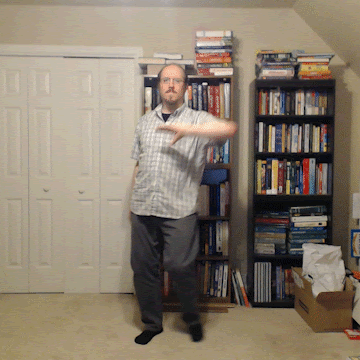
CHOPS
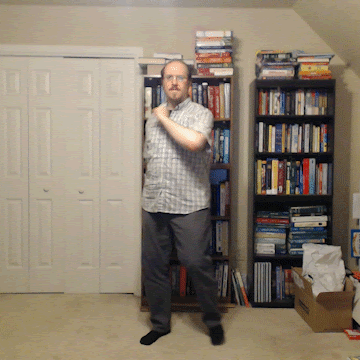
SWEEPS
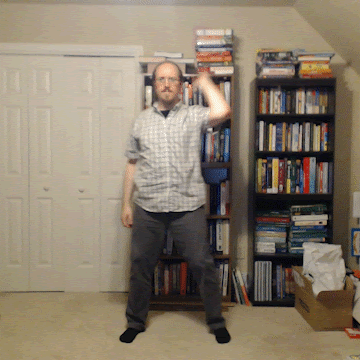
FALLS
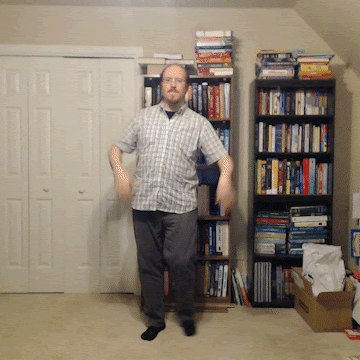
DUAL FALLS
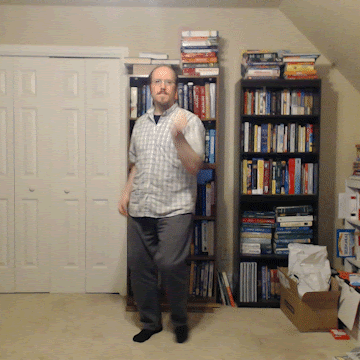
“FLICK, FLICK, FLICK, CLAP”
( “NAMI, NAMI, NAMI, PON!” )
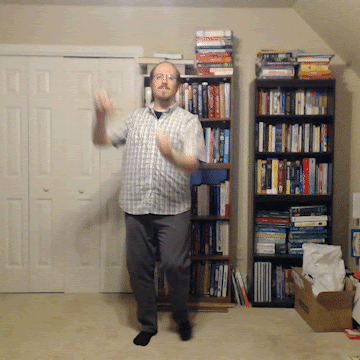
BAR SLIDES
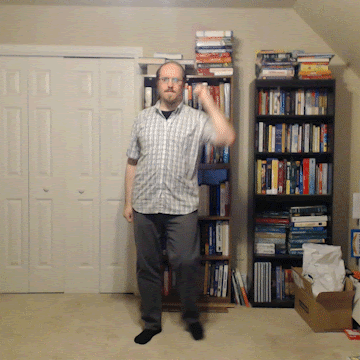
KNOCKS
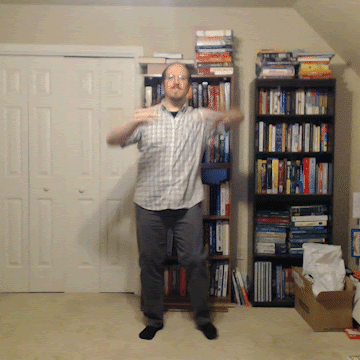
CHOP, CHOP, TAP-PULL
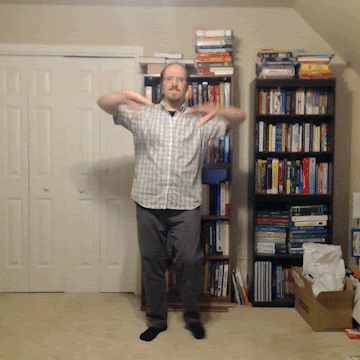
CHOP, CHOP, IN, “Y”
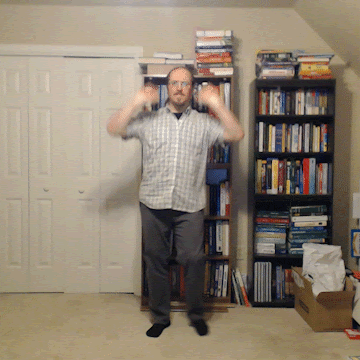
ROLL-OUT, ROLL-IN
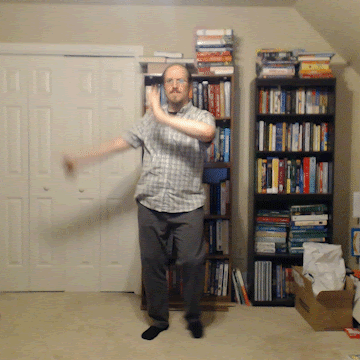
SWAY WAVES
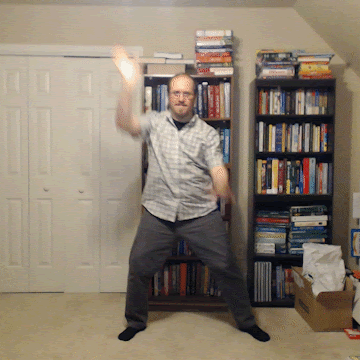
“AOKINS”
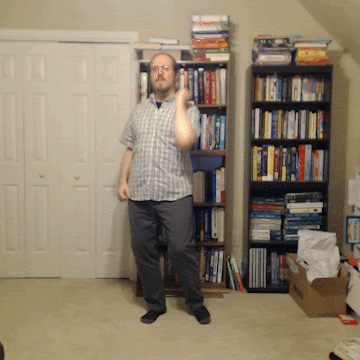
TRAVEL KNOCKS
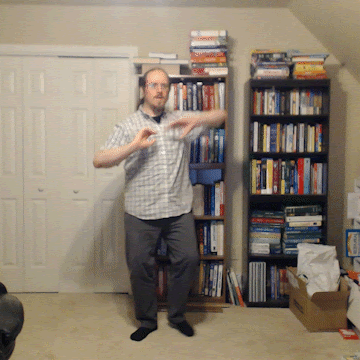
WING CHOPS
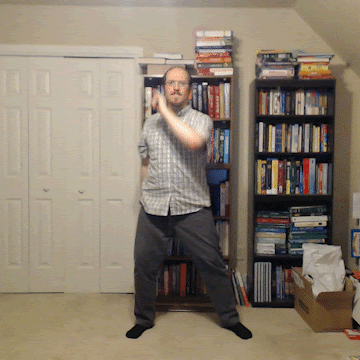
CROSS SWEEPS
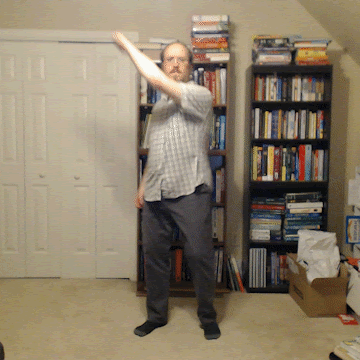
CROSS KNOCKS
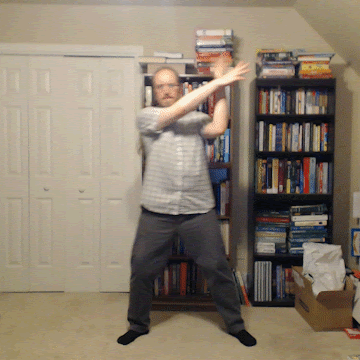
CROSS SLASHES
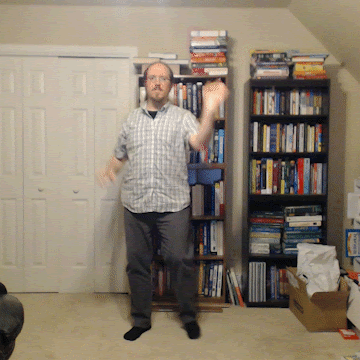
FIGURE EIGHTS
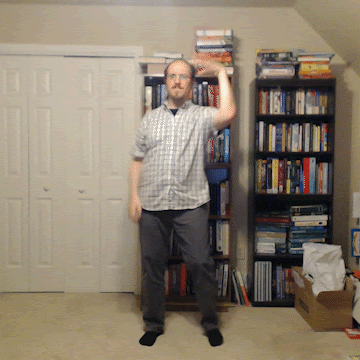
“SHAKE SHAKES”
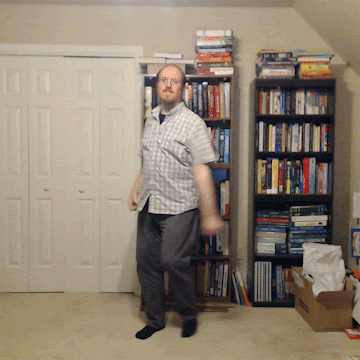
ARCS
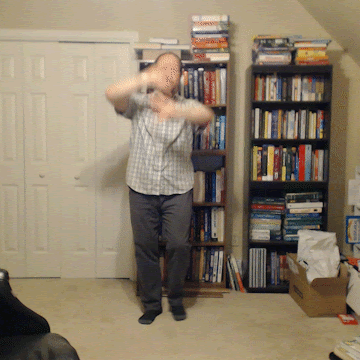
CYCLE ROLLS
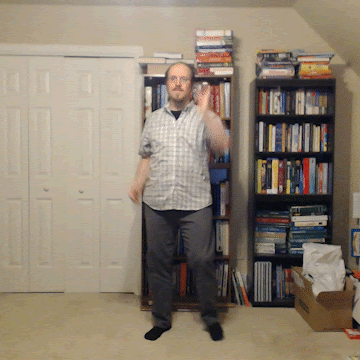
LIFT-AND-SWEEPS
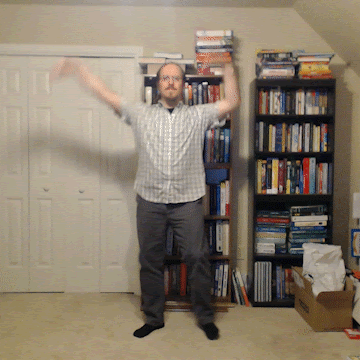
WAVES
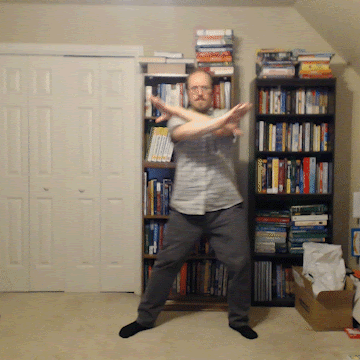
SPREAD SWEEPS
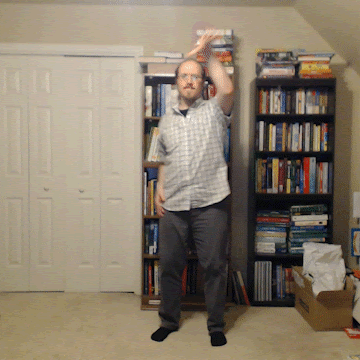
FLUTTER FALLS
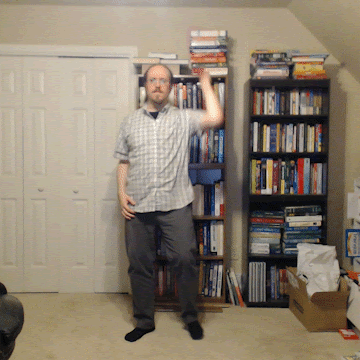
AIR BRUSHES
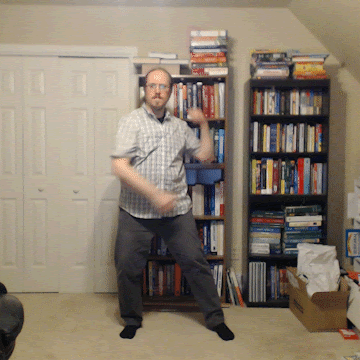
CROSS SLICES
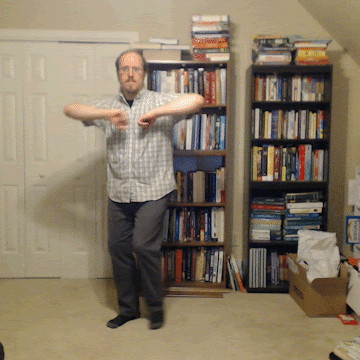
WING GLIDES

TECH EIGHTS
Create a Lyrics File -OPTIONAL-
!!–COMING SOON–!!
Please check back for the ParaMania Team’s Suggestions and Best Practices for adding karaoke-style lyrics to your simfile. We will include tips for determining timestamps, the ParaMania Team’s lyrics color-coding standards, suggestions for romanizing Non-English lyrics, where to find lyrics for your chosen song, and more…
- LYRICS FILE -OPTIONAL-
- LRC file | Adheres to the Simple LRC Format
*For more information, see the Wikipedia article: LRC (file format)
- LRC file | Adheres to the Simple LRC Format
Submit Your Simfile to the ParaMania Simfile Library
Now that you have created a simfile, show off your hard work and share your creation with the world!
Upload your simfile and add it to the ParaMania Simfile Library so that we can dance along with you!
Browse all of the current submissions in the
ParaMania Simfile Library or create an account and add your own!


